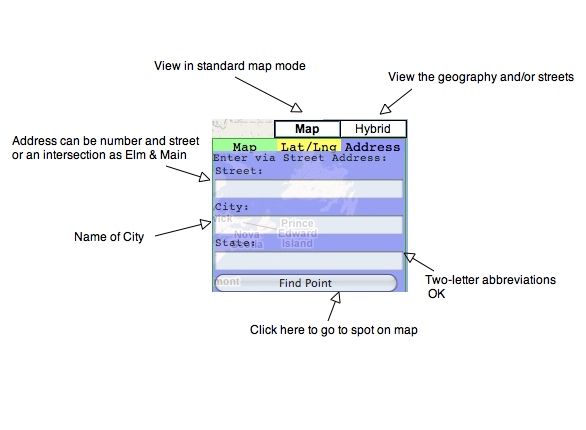Instruction Set
Here is the instruction set for the 'untitled route' box, aka Route Builder (requires Firefox [download ] or Safari):
To add commentary:
In the ROUTE BUILDER box on the lower right of the map itself, find the star in the upper left, Underneath it are (very) light grey circles that correlate with each mouse click you make as you draw your route on the map itself. Toggles, they can be selected and deselected. When selected, a blue circle appears on the map. This action also creates a white chat box in the Route Builder. Click on it to bring up a dialogue box that will let you type in the text that you would like to associate with this part of your route.
To edit your existing routes:
If you already have a route on line that you would like to edit, select it from 'Search Routes'. At the bottom, click the button that reads 'Edit Routes'. The page refreshes to one that includes a Route Builder you can work with in the same way as above.......
To delete a segment:
Note: You can do more than remove only your most recent entry
In the Route Builder, find the segment you want to delete by running your mouse over the small circle at the right that associates with this line item you want to eliminate. To help you here , a red X will also appear on the map at the part of the route in question (note that this is helpful to locate where your route on the map is in relation to the Route Builder) . When you click the Delete Disc in the Route Builder, it will form a line that connects the segments before and after where it appeared on the map as an 'X' .
To Move a point (if you made a mistake in your route):
In the Route Builder, click on the circle with a cross in it. This will trigger a blue circle on the map itself, also with a cross in it, called a Move Disc. Click and drag the Move Disc to the location you would like the line segments that connect to it to move to. Once this action has been taken, the the Move Disc will disappear and these two segments will join at this new position (once you click on the Move Disc in the Route Builder, you can also just click any point on the map and the route segments will be moved there). If you have kept your line segments short, there is still hope that you will be able to salvage your route. If all else fails, you can always redraw just this section and link to it from a chat window you can create for this area.
To Save your work:
Click Save in the lower left corner of the web page. If you need to stop and resume your work at at a later point, click the 'Private' box and then Save. You can do this as many times as you need to until your work is complete. So that we can build the NBG, please try not keep finished routes private.....
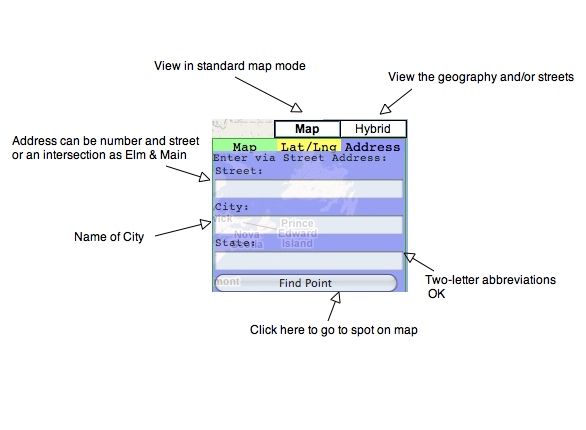
Video Instructions HERE
|